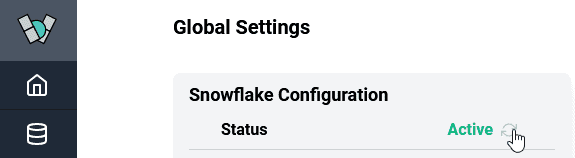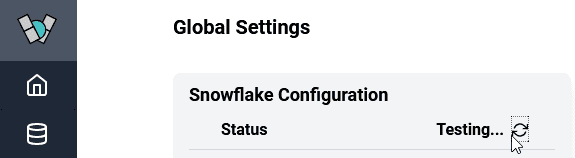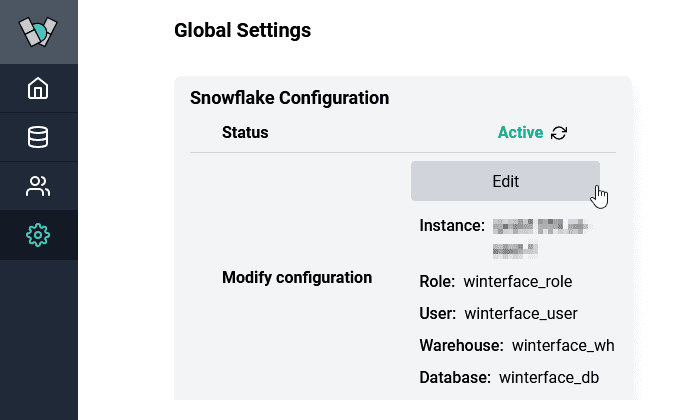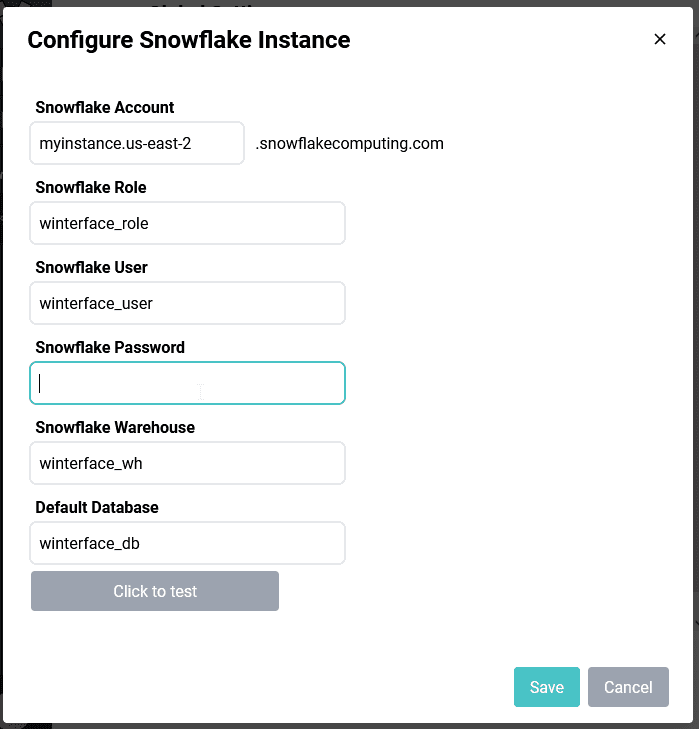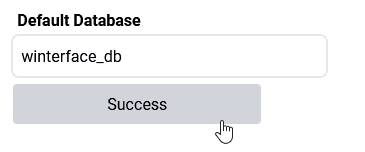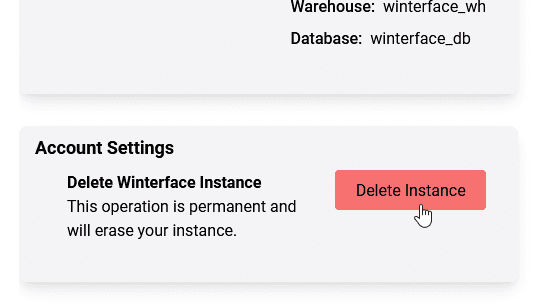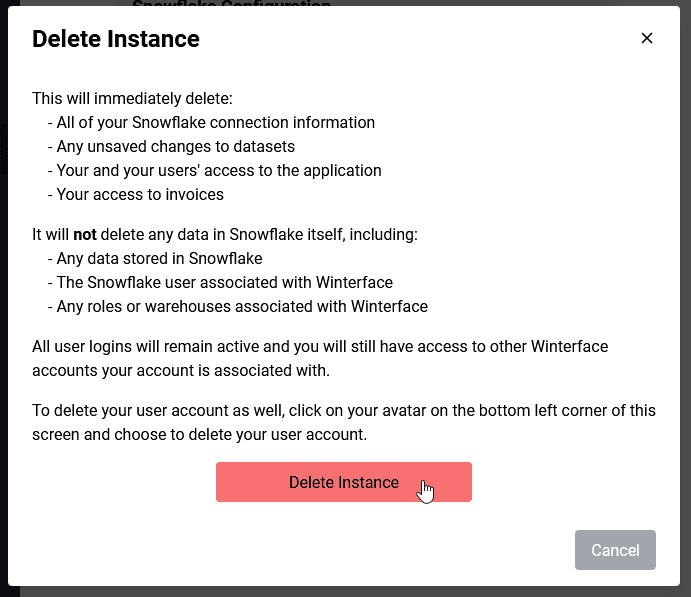Global Settings
Global settings handle any settings for all users across the instance (accessible from the gear icon in the navigation bar).
Check Status
To test your Snowflake connection, click the refresh button to the right of the status under Snowflake Configuration.
The test will run and return the current status.
Modify Configuration
To edit your current configuration, click the Edit button in the Modify Configuration section.
A new window will pop up which will allow you to change any configuration settings for the current instance. You will need to retype the password associated with the connection.
Once you have made the changes you want to make, press the Click to test button and wait for a Success notification.
Click Save to complete the changes.
Delete Instance
To delete your instance, click the Delete Instance button under Account Settings.
This action is permanent and will delete all of your Snowflake conneciton information, any unsaved changes to your data sets, access to the application, and access to your invoices.
All of your data and assets (like warehouses, users, and roles) that are already stored in Snowflake will be untouched and will need to be deleted manually.
To confirm you wish to delete, click the Delete Instance button. The deletion process will take a few seconds and you will be returned to the login screen.